Automatically updating Google + from your blog
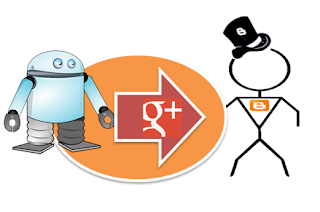
The share box has a snippet and thumbnail picture based on your post, and section where you can add a comment, remove the description, choose the circle(s) to share it with, and say to also email people who are not in your circles.
You can change the picture associated with the shared post using the arrows (hover over the top left of the suggested picture - the arrows circle through the other available pictures. Or you can remove it using the cross button (hover over the top-right of the suggested picture).
The top right corner shows whether the post is being shared to your personal profile to the the Google+ Page that you previously linked with the blog.
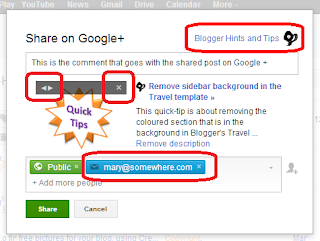
This is one of the easiest ways of sharing your blog posts with any of the social networks: it lets you customise the content of the message and target it carefully, without having to leave Blogger to do so.
Don't bother me: stop Blogger offering to share to Google-plus
If you don't want to see the "share on Google+" option every time post, you can turn the feature off for individual blogs. To do this:
1 Go to the Google + tab.
2 Untick the "Prompt to share after posting" button, currently found underneath your list of Pages
(Unlike some tabs, changes on this tab are automatically saved.)
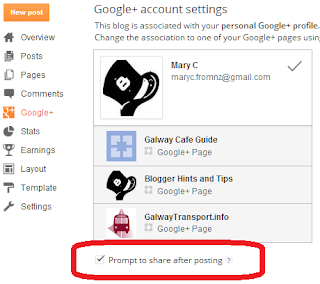
Why would you want to do this? After all, if your accounts are linked, then surely you want to share your posts to Google+?
Actually there are a number of reasons why you might want to disable this feature. Some that I can think of are:
- If you make frequent edits to existing posts it would probably annoy the people in your circles if you shared all of them - and it slows you down, because the share screen takes a few seconds to load every time you publish.
- If you use a private blog to prepare your posts before publishing them - obviously there's no need to share these posts with yourself!
- You might just want to do the share, but at a later time than the initial post, to spread out the new-post impact.
Even if you've turned off the "offer to share" option, you can still Google+ share individual posts by selecting "share" from underneath the title in the Blogger Dashboard > Posts tab.
Troubleshooting the Google + share option:
You only see this option if when you publish a post, if:
- You have connected any of the blogs owned by your blogger account to Google+
- You have not previously turned it off for this particular blog
- Your blog is not private.
If you try it on a blog with restricted readership, instead of an error message you are given the not-very-helpful option to share the Blogger sign in screen, like this:
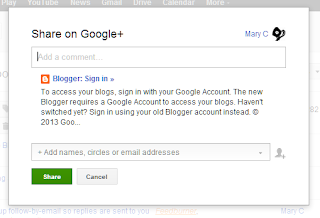
Doing more with the Blogger / Google-Plus share feature
Currently there is no way to:
- Totally automate the share, so it happens without you pressing Ok in the "Share this on ..." box.
- Show the labels from your post in your shared item
- Schedule the share
- Automatically share posts published with mail2Post or which are scheduled to Publish in the future.
- Change whether the post is shared to a selected Google+ page or your personal circles
This is controlled by a global setting that you can edit on the Blogger Dashbaord > Google + tab, but you cannot alter it on the fly.
No comments:
Post a Comment